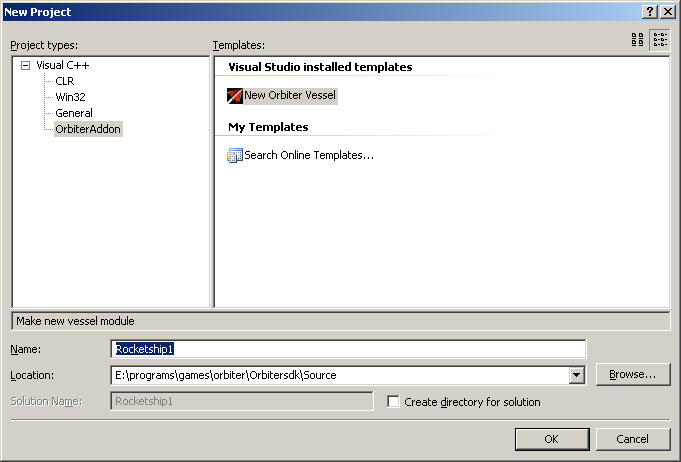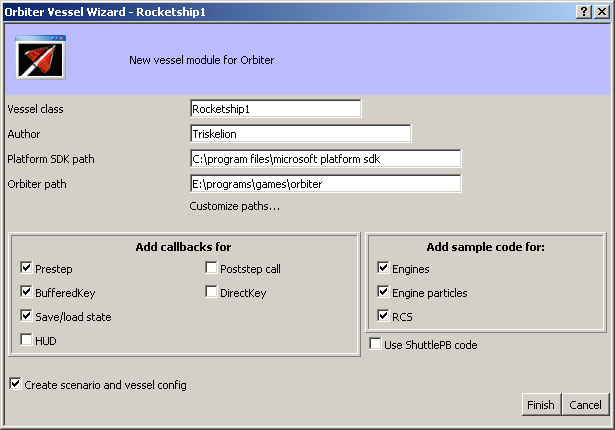Vessel template wizard
This page describes Vessel template wizard
Description
The goal of this wizard is to makes creting new vessel project easier. It automatizes configuration setting, adds template code for vessel and sample scenario to test it. If you have an idea how to make vessel template wizard better or you a problem using it, contact Xantcha at Orbiter-Forum.
Installing
To install wizard, download it here then extract content of zip into your visual studio directory.
Usage
- Start new project. In opened dialog you should see "Orbiter Addon" project type with "New Orbiter Vessel" template. Choose it, name your project, choose directory for it and click OK to launch template wizard.
- After that you will see new dialog, set necessary settings and click finish.
Wizard setting details
- Vessel Class: Class name for your vessel.
- Author: Your name. Will be used only in file description.
- Platform SDK path: Path to platform SDK. Change if you have non-default path to it. This option is saved, so you don't need to type it here every time.
- Orbiter path: Path to orbiter installation. This option is saved, so you don't need to type it here every time.
- Add calbacks for: options in that group add cllback methods to vessel class. (Check OrbiterAPI reference manual for more information)
- Prestep: adds clbkPreStep method
- Postsep: adds clbkPostStep method
- BufferedKey: adds clbkConsumeBufferedKey method
- DirectKey: adds clbkConsumeDirectKey method
- Save/Load State: adds clbkLoadStateEx and clbkSaveStateEx methods
- HUD: adds clbkDrawHUD method
- AddSample code for: options in that group add sample code in clbkClassCaps method
- Engine: Main, retro and hover engine definitons. (from ShuttlePB code)
- Engine particles: Exhaust particles for engines. (from ShuttlePB code)
- RCS: thruster definitions for Reaction control system. (modified ShuttlePB code)
- Use ShuttlePB code: ignore "Add sample code settings" and use ShuttlePB's sample code
- Create scenario and vessel config: vessel configuration file and scenario to test it
Path customization
Clicking on custoize path... will call this dialog
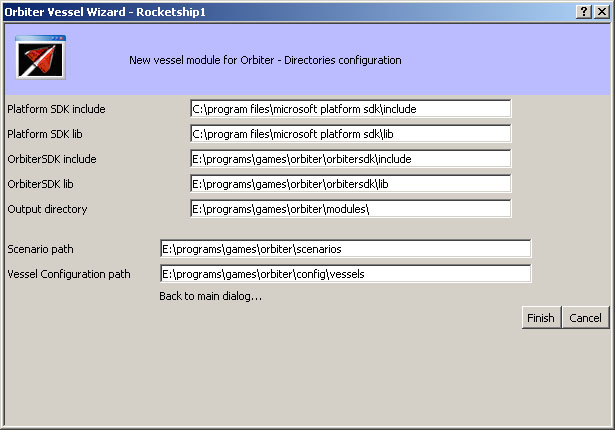
Orbiter path or PlatformSDK paths are used for derieving this directories. If directories you want to use differ from standard layout (z.b. your orbitersdk library is not in orbiter\orbitersdk directory) you may want to change them manully. In that case don't change orbiter path and orbitersdk path since doing this will automatically reset relevant directories.
Compatibility
This wizard was created and tested for with Microsoft VC++ 2005 Express. Hovewer it probably should work with other version of MS VC. If you will try using it in another version of VC do following: find where you have "VCWizards" and "VCProjects" folders and copy corresponding template's folders into them. Please, note here what your expirience was. This will make compatibility issue clearer and will help making updated version of template wizard more compatible.