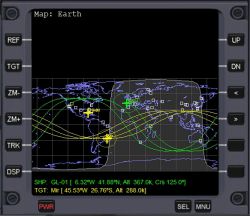Map MFD
Map MFD mode shows the surface map of any body in a cylindrical projection (longitude v. latitude, north up), with the track of the spacecraft, and, if selected at target object.
Features[edit]
- Ground track or orbital plane display
- Ground track display: The map shows the planet with the past ground track and future predicted ground paths up to three orbits.
- Orbital plane display: Shows the map with only the current orbital plane of the spacecraft and target.
- Horizon line: Shows where the horizon is from the viewpoint of the vessel, what you can see out your window. Looks like a odd-shaped circle surrounding your ship.
- Track mode: The map of the planet can be scrolled manually or set to follow the ship in the center automatically scrolling the map.
- Terminator Line: A curved line on the map showing the areas of the body which are in daytime and areas are in nighttime. The daylight areas are shaded lighter than the night side.
- Vector coast and contour lines, on the Earth they show land masses, on other bodies topological contour lines.
- Zoom: Zoom the map in or out from 1 to 128 increments of 2n.
- Surface bases and navigation transmitters: Displays the position of VOR transmitters and surface bases, can be turned off or on.
- Surface features: Earth cities and geological features on all bodies with features defined can be turned on.
- Configuration page:Map MFD can be configured by one or more .cfg files.
Buttons and Hot keys[edit]
- REF Shift+R: Open an input box to select reference body.
- TGT Shift+T: Open a menu to select a target body or vessel.
- ZM- Shift+X: Zoom out by a factor of 2 down to 1× (global view).
- ZM+ Shift+Z: Zoom in by a factor of 2 up to 128×.
- TRK Shift+K: Switch between automatic vessel track mode or static body with moving vessel.
- DSP Shift+D: Switches display to parameter selection page, menu to turn parameters on or off.
- UP Shift+-: Scroll map ground display up, not in global view or in track mode.
- Actually this moves the ground down so that the center of the viewpoint moves North.
- DN Shift+{{{1}}}: Scroll map ground display down, not in global view or in track mode.
- Actually this moves the ground up so that the center of the viewpoint moves South.
- < Shift+[: Scroll map ground display left, not in track mode.
- Actually this moves the ground to the right so that the center of the viewpoint moves West.
- > Shift+]: Scroll map ground display right, not in track mode.
- Actually this moves the ground to the left so that the center of the viewpoint moves East.
After selecting the DSP button, the Map MFD display switches to "Map: Display Parameters" hot buttons and hot keys for this are:
- UP Shift+-: Moves the selection marker (green rectangle) up in the list.
- DN Shift+{{{1}}}: Move the selection marker (green rectangle) down in the list.
- MOD Shift+M: Change the currently selected option.
- OK Shift+O: Return to the Map display.
Display Parameters list:
- Orbit lines:
- Groundtrack: For the vessel and for the target, if selected, displays the most recent orbit and predicts up to two future orbits.
- Orbit plane: Displays the current orbital plane of the vessel and for the target, if selected.
- OFF:Turns the orbit display off.
- Horizon lines: That is that green circle surrounding your ship and the yellow circle around the target, and gets non-circular closer to the poles. Shows how far your horizon is from your altitude. This parameter turns it on and off.
- Terminator: This line indicates where sunrise and sunset are. One side is in daylight, the other is nighttime.
- Line: Only shows a line, the areas where the line curves north then to the east, across, then down, that's the daylight area, where the curve goes down then east, then north, that's nighttime.
- Shading: This shows daylight vs. nighttime areas with no line at the terminator. Lighter shaded area is daytime.
- Line+shading:This shows both the terminator line and day/night areas. If you want to see where day and night are, this is the recommended one.
- OFF:Turns both the terminator and day/night shading off.
- Gridlines: Displays Longitude and Latitude lines in 30° increments, ON or OFF
- Coastlines: On the Earth, displays the outline of the continents and major islands, ON or OFF. When OFF, all the land disappears.
- Contour lines: For all bodies except the Earth, where elevations that have been defined, turns the lines ON or OFF.
- Base markers: On bodies that have bases defined, turns ON or OFF white squares to show locations of surface bases. When zoomed in enough, the name of the base is added to the marker.
- Navaid markers: Shows locations of VOR markers, ON or OFF. In zoomed in enough, the VOR name and frequency are added to the display.
- Natural satellites: When orbiting or on a planet with natural satellites, displays the where each satellite is located directly to the zenith or straight up, the display is a red cross with the name of the satellite, ON or OFF.
The remaining items on the list will consist of the filenames that are in the Orbiter\config\(planet name)\Marker\ folder, such as Cities, Craters, Islands, Miscellaneous, etc. Each can be turned ON or OFF.
At the bottom of the Map MFD display is "SHP" with the longitude and latitude of your ship, and if a target body or vessel is selected, "TGT" with its longitude and latitude.
If you don't like this version of the Map MFD mode, you can revert to the legacy 2006 version by adding "MFDMapVersion=o" to Orbiter\Orbiter.cfg file.