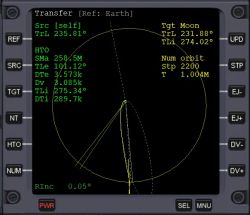Transfer MFD
Jump to navigation
Jump to search
Transfer MFD mode is used for calculating transfer orbits between celestial bodies., or any object with different orbits.
Buttons and Hot Keys[edit]
- REF Shift+R}: Opens a menu list of celestial bodies to select one as reference body.
- SRC Shift+S: Opens a menu list of celestial bodies or vessels to select one as source body.
- TGT shift+T: Opens a menu list of celestial bodies or vessels to select one as target.
- NT Shift+N: Unselect target.
- HTO Shift+X: Toggle HTO (hypothetical transfer orbit) display on or off.
- NUM Shift+M: Toggle numerical multi-body trajectory calculation.
- UPD Shift+U: Update numerical trajectory, is one is displayed.
- STP Shift+Z: Enter number of time steps.
- EJ- Shift+,: Decrease orbit ejection longitude.
- EJ+ Shift+.: Increase orbit ejection longitude.
- DV- Shift+-: Decrease ejection velocity difference.
- DV+ Shift+equals key: Increase ejection velocity difference.
Display[edit]
- Transfer:Indicates this is the Transfer MFD mode.
- Ref:: Reference body or ship.
Source section, upper left[edit]
- Src: Source orbit, usually [self].
- TrL: True longitude of your ship, or source body.
Target section, upper right[edit]
- Tgt: Target body or ship.
- TrL: True longitude of target.
- TLi: True longitude at time of interception.
HTO section, left[edit]
- TLe: True longitude at the time of orbit ejection.
- DTe: Time remaining until orbit ejection.
- Dv: DeltaV to achieve transfer orbit.
- TLi: True longitude at the time of interception.
- DTi: Time remaining until interception.
Num orbit secton, right[edit]
- Stp: During calculation, this will display the number of steps the calculator has taken.
- T: Time in seconds the calculator estimates will have past during the calculations.
Inclination section, lower left[edit]
- RInc: Shows relative inclination between the source and target orbits, if it's too much it will be red, go back to Align MFD to realign orbits.
Transfer MFD display looks similar to that of the Orbit MFD display, displays a source and target orbit, relative to an orbit reference which can also be selected.
Graphic components[edit]
- Your ship's current orbit is shown in green, but it it's too small, it'll may be just part of the center body in the display. the green line is the radius vector indicating ship's current position.
- Target orbit is shown in yellow, the yellow line indicates the target's current position.
- The planned orbit is shown as a green dotted ellipse connecting the ship's current orbit, the green dotted line indicates the ship's position at the apoapsis of the transfer orbit.
- Once the transfer orbit crosses the target orbit, the yellow dotted line indicates where the target will be at the time your ship crosses the target orbit and the gray line indicates where your ship will be when it crosses the target orbit.
Use of the MFD[edit]
- Bring up Align MFD and align the orbit with the target's orbit as necessary (see Align MFD.
- Bring up Transfer MFD in one of the displays.
- Initially, the Src will be [self]. If you are planning a transfer orbit from one planet to another, let's say Earth to Mars, change the source orbit to the source planet.
- Reference should be the body you are orbiting unless your target is another planet, then change the Reference to the Sun.
- Select a target.
- Press the HTO button so that the HTO parameters are displayed.
- Press the DV+ button repeatedly or the Shift+equals keys until the tranfer orbit crosses the target orbit. For LEO to the moon's orbit, it should be about 3100 m/s or so. Use DV- and DV+ for corrections.
- Then use the EJ+ and EJ- buttons to change the time of orbit eject burn until the gray line coincides with the yellow dotted line.
- If you like, but, not necessary, you can have the MFD run a hypothetical calculation of the transfer orbit to see how it runs. Press the NUM button. It will run calculations to see where the ship will go with the entered data, these will be small steps. If it doesn't run long enough, press the STP button to set the number of steps, or if too long and you get a confusing trajectory decrease it. Run the calculations, you will see a solid yellow line growing as it calculates the hypothetical transfer orbit. Sometimes it may overshoot or fall short of the target, then, you can adjust the Dv and Ej date until the the run looks OK.
- If you are transferring from planet to planet during the planning phase you will see a short line at the source orbit, this indicates the radius vector of the ship's current position so you can estimate time of burn.
- Once you are happy with the planned burn, turn prograde and burn near DTe zero. Usually you will start the burn a few seconds early, in the case of LEO to moon, about 40 seconds early or so.
- As you get closer to your target, bring up Orbit MFD, change the reference to the target body. This will show you the periapsis distance from the body. You can do a short prograde or retrograde burn to change the periapsis.
- You can also bring up Map FD, select a target base and do a burn in Orbit Normal+ or Normal- to alter the inclination of the orbit around the target planet.
- A few seconds before you reach the target periapsis, do a retrograde burn until you enter the new orbit.